Best Writing Replay Tool for Educators and Reviewers
Want to see writing replays of your students/writers, but not sure which is the best writing replay tool worth your time? Read this blog to find out.
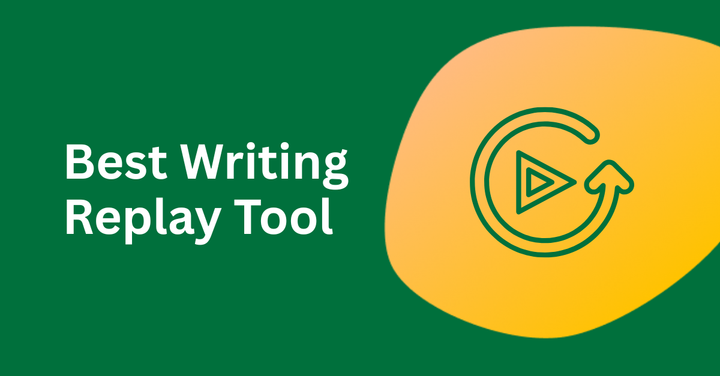
Most readers and reviewers only ever see written works in a polished, final form.
This method of reviewing gives the impression that writers are naturally adept at organizing their thoughts.
But with the emergence of writing replay tools, this method is slowly getting replaced with a more immersive reviewing process. These tools let reviewers watch a recording of the entire writing process from the first keystroke to when writers submit the draft.
A study that interviewed writers, reviewers, and readers found that writing replays humanize the writer. They show the messy process of writing that goes into creating a perfect-looking work. As a result, reviewers develop empathy with writers and evaluate their work with more context.
Another use case is AI detection. Writing replays allow reviewers to figure out whether AI has been used to write a particular document.
But what is a writing replay tool exactly, and which is the best writing replay tool today in the market?
What is a Writing Replay Tool?
A writing replay tool lets you see (literally) a writer’s or your own typing process for a document.
The writer plugs a writing replay tool into the text editor they use (most of these tools only support Google Docs) and starts writing the content.
When they are done writing, the writing replay tool generates a document recording – a video that can be played by their manager, teacher, editor, or anyone responsible for guiding writers and providing feedback.
The truth is that any human writer tends to have a messy writing process. They have occasional bursts of productivity when they write large blocks of text.
They also have long pauses, frequent backspacing, half-finished ideas, reworks, and so on. But when a writer outsources writing to AI, their process involves copying and pasting entire blocks with little to no revision.
A writing replay tool provides you with the footage of a writing session and lets you be the judge. The tool itself doesn’t make a judgment.
The idea is to let humans interpret human writing based on context instead of letting an “Original” or “AI” label from a piece of software (i.e. AI detection tools) put a writer’s paycheck or a student’s grades at stake.
The other purpose is to help writers write better by identifying what they struggle with and providing targeted feedback.
Which is the Best Writing Replay Tool?
Unlike the AI detection tools market, there aren’t many Writing Replay tools.
Since there isn’t much competition, most writing replay tools simply let you rewind the typing process of a document and call it a day.
The only controls you often have are a play button and a playback speed adjuster. This doesn’t help, especially with long documents when you don’t have the time to watch the entire document recording to detect issues.
Among all writing replay tools, only GPTZero offers an innovative document recording. GPTZero shows you the volume of pastes along the video progress bar so you can jump to the most intriguing parts.
Here’s a closer look at what else GPTZero’s writing replays can do.
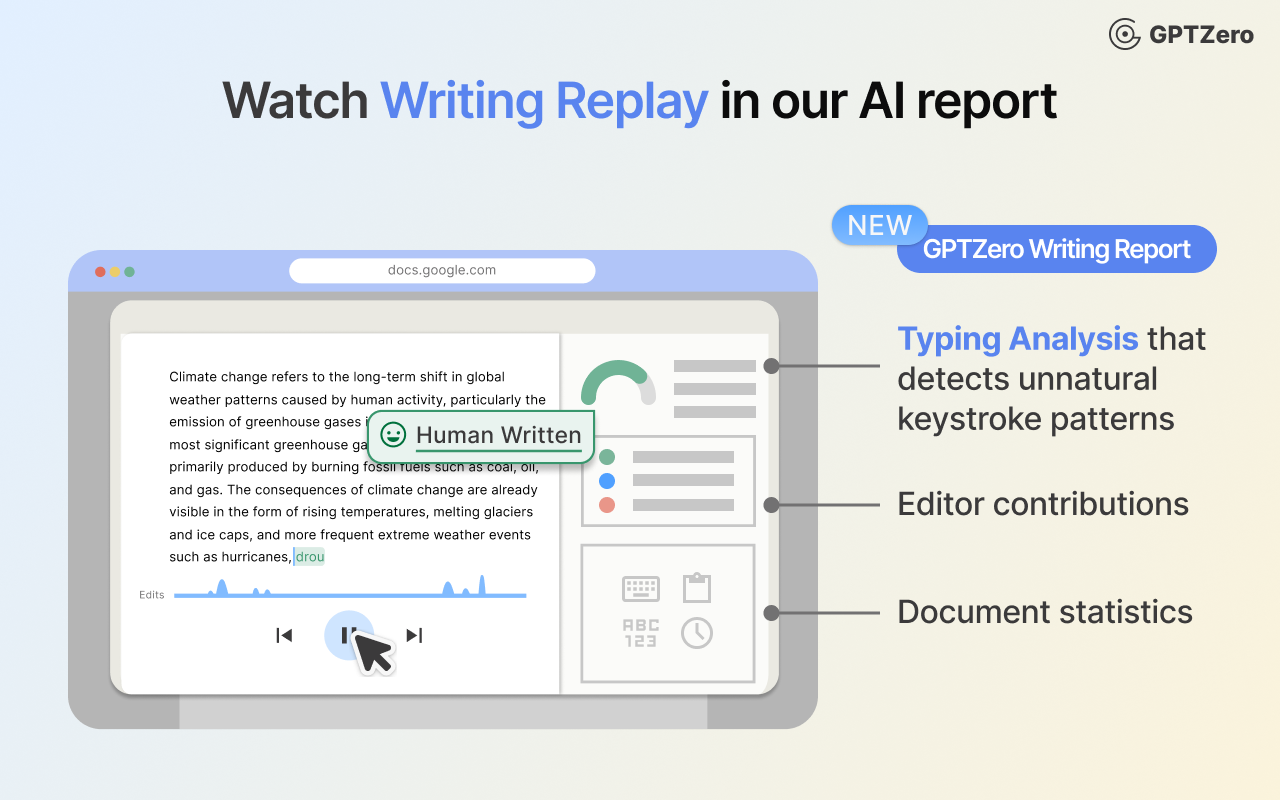
GPTZero's Writing Report Tool

GPTZero calls its writing replay tool “Writing Report,” which comes with its Google Chrome extension.
Users love the tool for its ability to load recordings fast and play them without lag, unlike other tools, which start lagging as the document gets bigger.
The editor(s) of the document have the control to view and share the writing report with others, either via a link or a PDF.
The Writing Report can reveal the following insights about the document:
- Writing activity timeline
- Largest copy and pastes
- Average revision duration
- Writing bursts
- Whether the typing pattern history of the doc feels natural or unnatural
GPTZero’s Writing Replay feature in action
What makes GPTZero the best writing replay tool is its two main features: its support for multiple editors and built-in AI detection.
Other replay tools don't take into consideration that there could be more than one contributor to a document.
But GPTZero’s writing video replay does. It lets you switch between different writers of a document and see exactly what and how much they have contributed. This feature can be especially useful in student group projects or any collaborative work.
The document footage shows which member contributed what, and who didn’t pull their weight at all, helping to mediate complaints that often arise between members in a group.
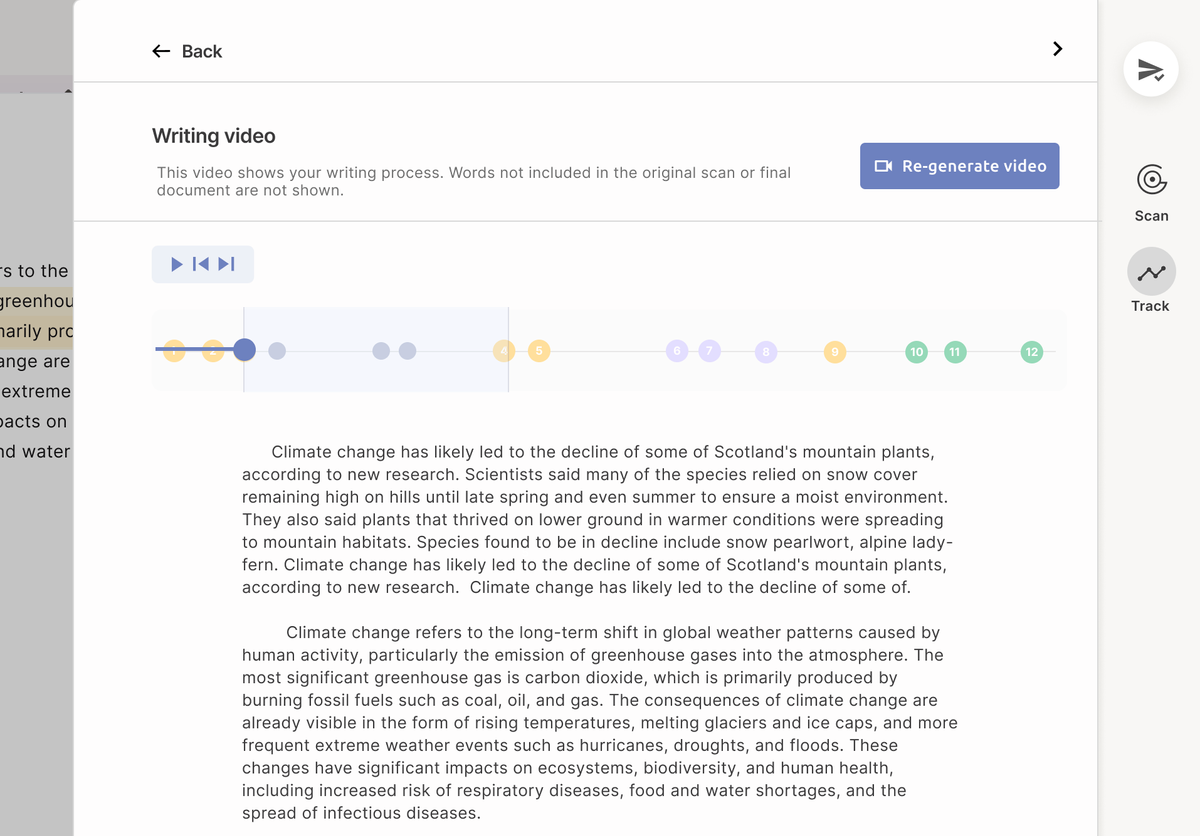
Then there’s GPTZero’s industry-leading AI detection that comes built-in with Writing Report.
The AI scan gives you a probability breakdown of how much text could be human, AI, and mixed.
Having both GPTZero’s AI scan result and the writing video replay lets you double-check whether the text is original or AI-generated.
If you don’t want GPTZero to highlight AI sentences in Google Docs, there’s a toggle button to disable it.
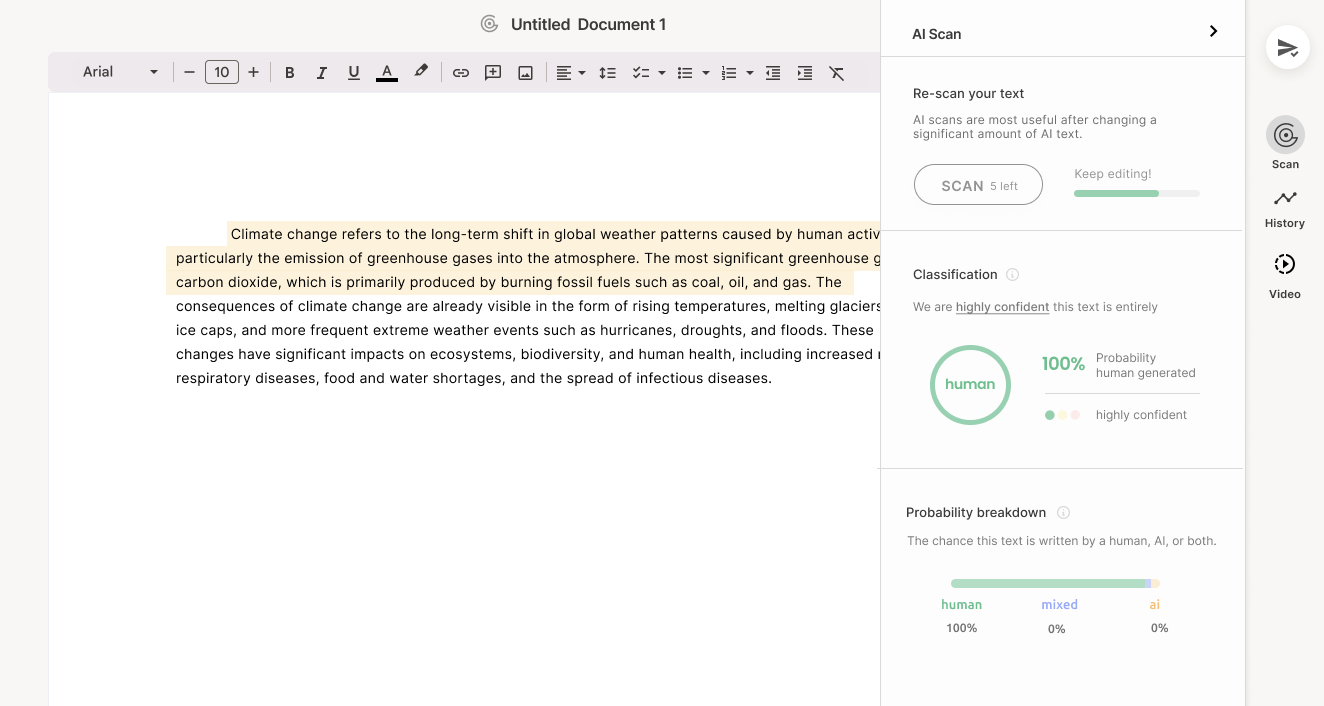
The user who shared the writing report of the document can also stop sharing by deleting the shared link. When they press “Delete Link”, the screen of anyone viewing the report will go blank with a message informing them that the link has been deleted.
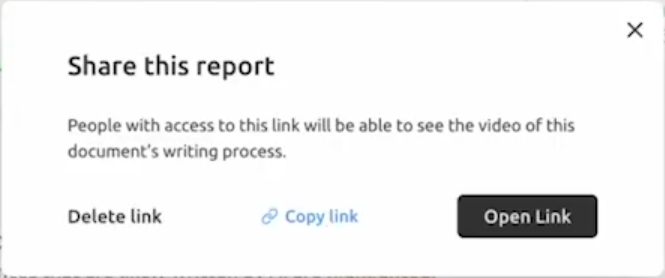
Other controls that GPTZero’s Writing Report gives:
- Jump to areas of the video that have more pastes.
- Navigate between edits using the arrow buttons.
- Export the writing report as a PDF to easily share with others.
Other Writing Replay Tools Available Online
Draftback
While writing replay tools have existed since the 1980s (e.g., EVENTLOG from 1987), Draftback, from 2014, is the oldest among the present ones.
The entire tool is one person’s effort, James Somers, who reverse engineered Google Docs’s revision history tool that records every keystroke users make.
Draftback simply takes the raw data from Google Docs and presents it in a more convenient form.
Like GPTZero, Draftback exists as a Chrome extension. You can view your doc’s recording at any point by clicking the Draftback button in Google Docs’ toolbar.

Draftback takes you outside Google Docs to its own playback interface, where you can watch the document’s history play as a video.
The controls you have are play, pause, rewind, and fast forward.
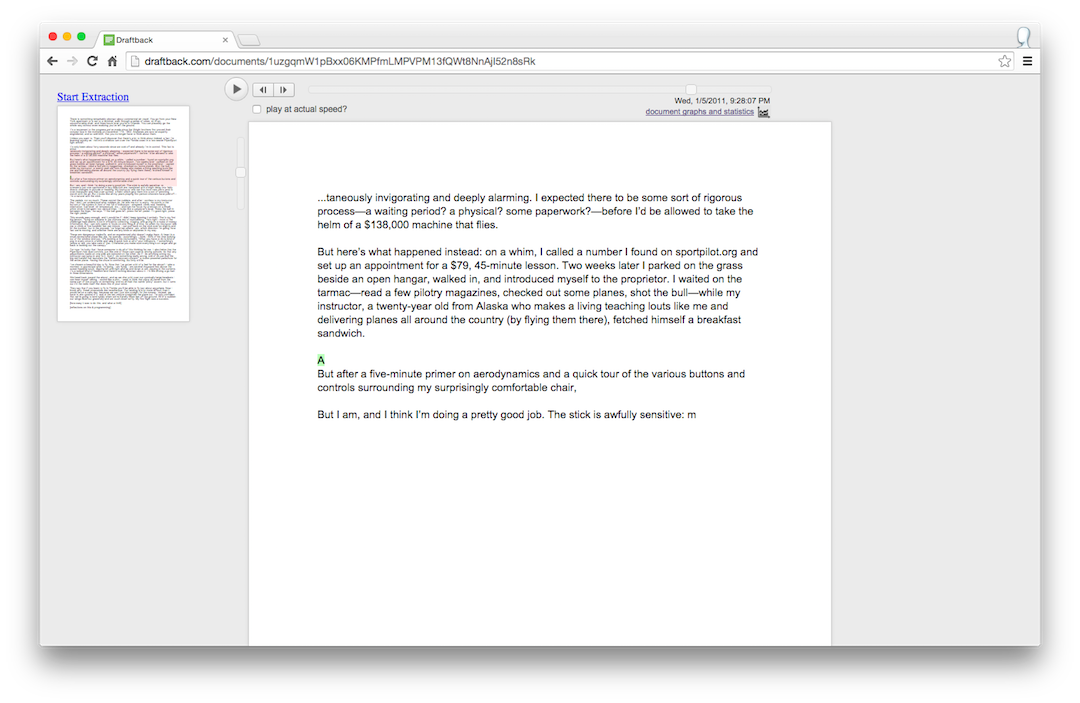
Lastly, Draftback can show you the timeline of your activity and a graph that maps your changes based on their position in the document. That’s all from Draftback. It doesn’t appear to have introduced any new features since its launch, apart from moving from a free tool to a paid model.
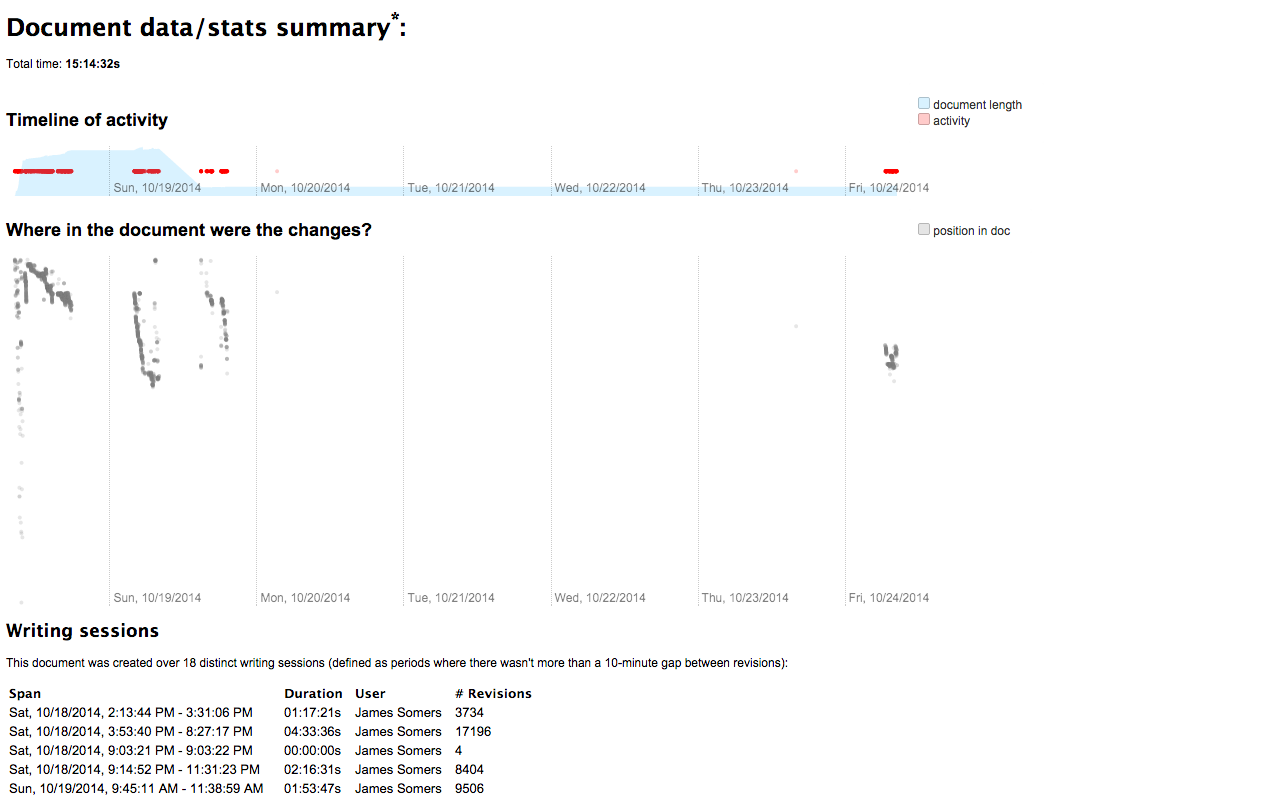
Grammarly Authorship
Grammarly terms its writing replay feature Authorship. It works in both Google Docs (browser extension) and Microsoft Word (via desktop app).
If you have the Grammarly Chrome extension installed, that thumbprint icon at the bottom left corner of a Google Docs screen is the toggle switch for Authorship.
Using the switch, you give Grammarly permission to start recording your activity.

Similar to Draftback, Grammarly shows you the Authorship report in a separate tab. The report breaks down the sources of text in your document into three categories:
- Typed by a human
- Copied from a source
- Origin unknown
The only controls you have in this report are those of the writing video replay.

Turnitin Clarity
Turnitin Clarity, like the rest of the Turnitin ecosystem, is for organizational use only.
It doesn’t use Google Docs or any public text editor either. It has its own web-based writing space for students to write the document and hit submit.
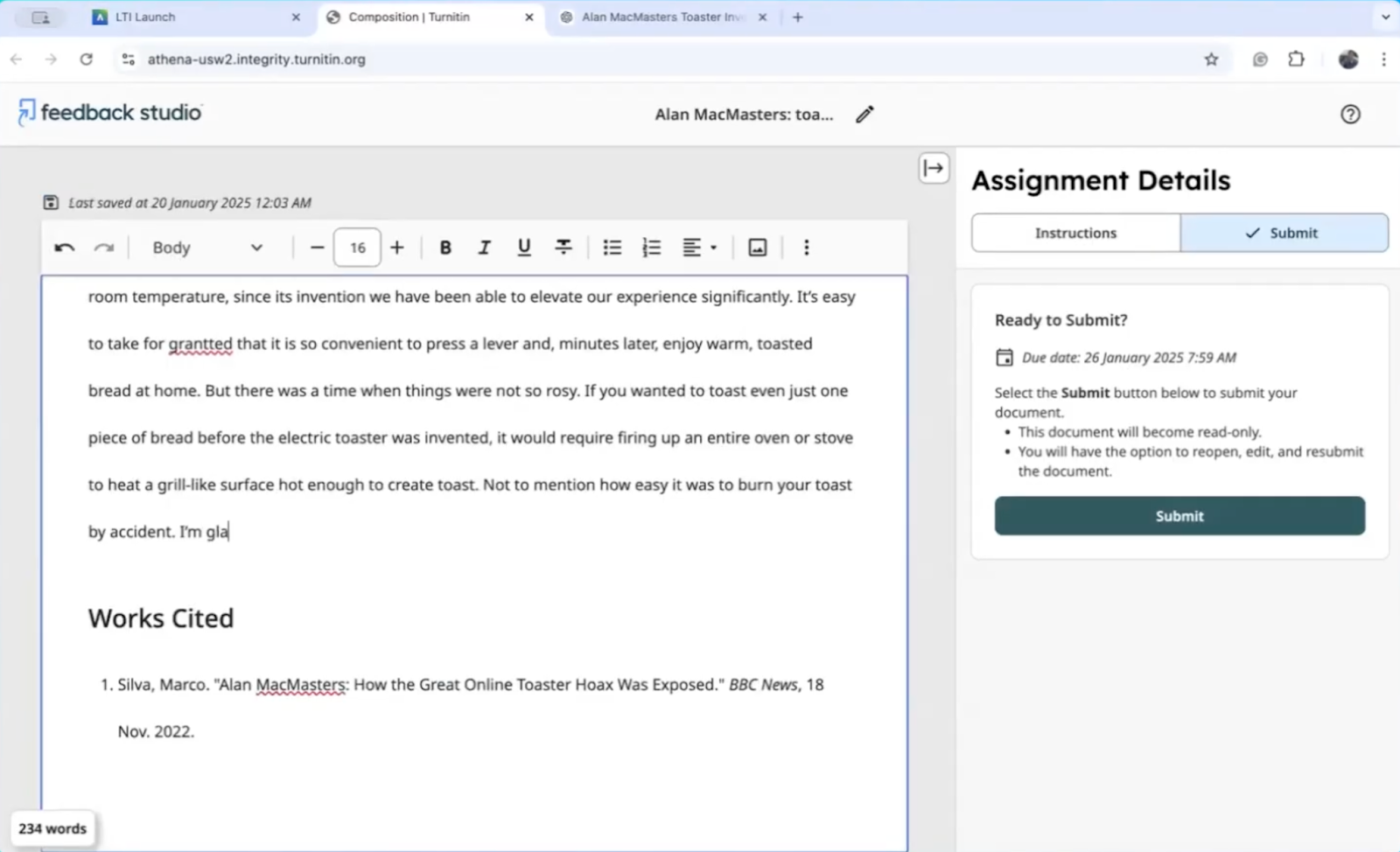
The relevant instructor can then view the writing report of the submitted documents.
Turnitin Clarity’s writing report interface is fairly richer than Grammarly Authorship and Draftback. For instance, the progress bar of the doc is lined with moments of interest where copy/pastes were made by the editor.
The side panel is also rich with information. It tells you the percentage of the final document that is pasted text, the number of AI-generated text blocks, and text from other external sources.
Students can also view this report, but only if their instructor allows it.
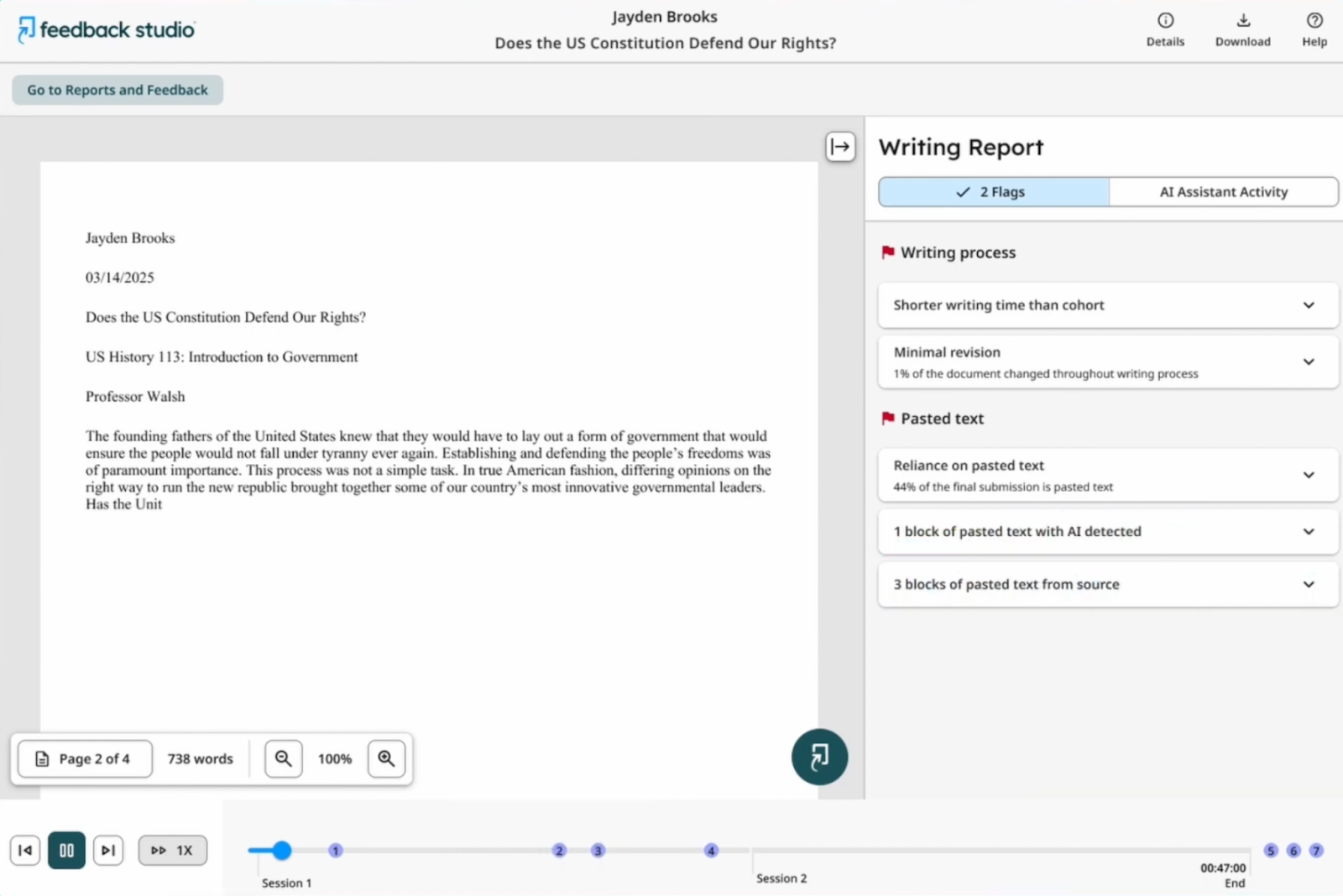
View Rich Writing Replays Without Leaving Google Docs!
The only way to view writing replays without leaving Google Docs is provided by GPTZero.
Both Draftback and Grammarly take you to a different tab to show the report. And even then, their reports are basic. Turnitin Clarity, while good and feature-packed, is not a suitable choice for many since it requires students to write the text in their own writing app. It doesn’t support online editors like Google Docs.
As mentioned earlier, only GPTZero shows you the activity of multiple editors of the same document.
So sign up for GPTZero and view exactly what happens between “blank page” and “submit.”
FAQs
What is the Alternative to Draftback?
The only alternative to Draftback that’s worth your time is GPTZero. GPTZero’s writing reports are rich, support multiple editors, and show you the AI scan from the world’s #1 AI detector.
What is the best writing replay tool?
The best writing replay tool is GPTZero because it has more features and better accessibility than competitors. You can view GPTZero’s writing reports right inside the Google Docs interface. The writing replays let you view the contributions of members of a document separately.
The writing replay timeline it shows isn’t a plain progress bar. It is lined with points of interest so reviewers can jump to the most important moments of the document to save time. On top of everything, you also get an AI scan score from the world’s leading AI detector.
